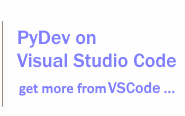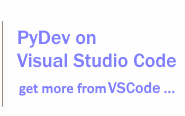Keybindings quick-reference
The table below shows some common keybindings used in day-to-day development. The ones in bold are the some of those that you should really know about.
Note that this is far from being a complete list of keybindings (in fact, it tries to be short). A complete list in your environment is shown when you type Ctrl+Shift+L. If you type it twice, it will bring you to the place where you can edit/see the keybindings you have in your installation (including keybindings from any plugin you have installed).
| Category |
Action |
Keybinding |
Scope |
| Edit |
Rectangular edition |
Shift+Alt+A |
Editing Text |
| Edit |
Find Next |
Ctrl+K |
Editing Text |
| Edit |
Find and Replace |
Ctrl+F |
In Windows |
| Edit |
Word Completion |
Alt+/ |
Editing Text |
| File |
Close |
Ctrl+F4 |
In Windows |
| File |
New (short list) |
Alt+Shift+N |
In Windows |
| File |
New (full list) |
Ctrl+N |
In Windows |
| File |
Save |
Ctrl+S |
In Windows |
| Navigate |
Backward History |
Alt+Left |
In Windows |
| Navigate |
Forward History |
Alt+Right |
In Windows |
| Navigate |
Go to Line |
Ctrl+L |
Editing Text |
| Navigate |
Last Edit Location |
Ctrl+Q |
In Windows |
| Navigate |
Open Resource |
Ctrl+Shift+R |
In Windows |
| Navigate |
Show In menu |
Alt+Shift+W |
In Windows |
| Navigate |
Go to next problem marker |
Ctrl+. |
In Windows |
| PyDev - Editor |
Quick Fix / Content Assistants |
Ctrl+1 |
PyDev editor scope |
| PyDev - Editor |
Code Completion |
Ctrl+Space |
PyDev editor scope |
| PyDev - Editor |
Add Comment Block |
Ctrl+4 |
PyDev editor scope |
| PyDev - Editor |
Add Single Comment Block |
Ctrl+Shift+4 |
PyDev editor scope |
| PyDev - Editor |
Convert space-tabs to tabs |
Ctrl+Shift+Tab |
PyDev editor scope |
| PyDev - Editor |
Convert tabs to space-tabs |
Ctrl+Tab |
PyDev editor scope |
| PyDev - Editor |
Next Method or Class |
Ctrl+Shift+Down |
PyDev editor scope |
| PyDev - Editor |
Previous Method or Class |
Ctrl+Shift+Up |
PyDev editor scope |
| PyDev - Editor |
Python Collapse |
Ctrl+Numpad - |
PyDev editor scope |
| PyDev - Editor |
Python Collapse All 1 level |
Ctrl+Numpad / |
PyDev editor scope |
| PyDev - Editor |
Toggle Mark Occurrences |
Alt+Shift+O |
PyDev editor scope |
| PyDev - Editor |
Python Format Code |
Ctrl+Shift+F |
PyDev editor scope |
| PyDev - Editor |
Python Go To Definition |
F3 |
PyDev editor scope |
| PyDev - Editor |
Python Organize Imports |
Ctrl+Shift+O |
PyDev editor scope |
| PyDev - Editor |
Python Show Quick Outline |
Ctrl+O |
PyDev editor scope |
| PyDev - Editor |
Python Open Definition Quick Outline |
Ctrl+Shift+T |
PyDev editor scope |
| PyDev - Editor |
Python Un Collapse |
Ctrl+ Numpad + |
PyDev editor scope |
| PyDev - Editor |
Python Un Collapse All 1 level |
Ctrl+ Numpad * |
PyDev editor scope |
| PyDev - Editor |
Python Comment/Uncomment |
Ctrl+/ (for both) |
PyDev editor scope |
| PyDev - Editor |
Remove Comment Block |
Ctrl+5 |
PyDev editor scope |
| PyDev - Editor |
Start interactive session |
Ctrl+Alt+Enter |
PyDev editor scope |
| PyDev - Editor |
Send line to interactive session |
F2 |
PyDev editor scope |
| PyDev - Editor |
List commands binded to Ctrl+2 (only the most important are below) |
Ctrl+2 (once) |
PyDev editor scope |
| PyDev - Editor |
Assigns method parameters to attributes of self |
Ctrl+2+a |
PyDev editor scope |
| PyDev - Editor |
Forces code analysis in the current editor |
Ctrl+2+c |
PyDev editor scope |
| PyDev - Editor |
Kills all the python shells spawned by PyDev |
Ctrl+2+kill |
PyDev editor scope |
| PyDev - Editor |
Renames local occurrences |
Ctrl+2+r |
PyDev editor scope |
| PyDev - Editor |
Wraps the current selected paragraph |
Ctrl+2+w |
PyDev editor scope |
| PyDev - Editor |
Enables/Disables wrapping in the editor |
Ctrl+2+setwrap |
PyDev editor scope |
| PyDev - Editor |
Passes the passed command to manage.py in Django |
Ctrl+2+dj command |
PyDev editor scope |
| PyDev - Editor |
Puts a new line after each comma (split lines) |
Ctrl+2+sl |
PyDev editor scope |
| PyDev - Editor |
Transforms an import into a string (import string) |
Ctrl+2+is |
PyDev editor scope |
| PyDev - Editor |
Searches the passed (or selected) string in the open editors |
Ctrl+2+s string_to_find |
PyDev editor scope |
| PyDev - Search |
Find references |
Ctrl+Shift+G |
PyDev editor scope |
| PyDev - Refactor |
Python Extract Local Variable |
Alt+Shift+L |
PyDev editor scope |
| PyDev - Refactor |
Python Extract Method |
Alt+Shift+M |
PyDev editor scope |
| PyDev - Refactor |
Python Inline Local Variable |
Alt+Shift+I |
PyDev editor scope |
| PyDev - Refactor |
Python Rename |
Alt+Shift+R |
PyDev editor scope |
| Run/Debug |
Run current editor |
F9 |
PyDev editor scope |
| Run/Debug |
Run current editor unit-tests |
Ctrl+F9 |
PyDev editor scope |
| Run/Debug |
Debug Last Launched |
F11 |
In Windows |
| Run/Debug |
Run Last Launched |
Ctrl+F11 |
In Windows |
| Run/Debug |
Step Into |
F5 |
Debugging |
| Run/Debug |
Step Over |
F6 |
Debugging |
| Run/Debug |
Step Return |
F7 |
Debugging |
| Run/Debug |
Resume |
F8 |
Debugging |
| Search |
Open Search Dialog |
Ctrl+H |
In Windows |
| Text Editing |
Copy Lines |
Ctrl+Alt+Down |
Editing Text |
| Text Editing |
Delete Line |
Ctrl+D |
Editing Text |
| Text Editing |
Delete Next Word |
Ctrl+Delete |
Editing Text |
| Text Editing |
Duplicate Lines |
Ctrl+Alt+Up |
Editing Text |
| Text Editing |
Insert Line Below Current Line |
Shift+Enter |
Editing Text |
| Text Editing |
Move Lines Down |
Alt+Down |
Editing Text |
| Text Editing |
Move Lines Up |
Alt+Up |
Editing Text |
| Text Editing |
Scroll Line Down |
Ctrl+Down |
Editing Text |
| Text Editing |
Scroll Line Up |
Ctrl+Up |
Editing Text |
| Text Editing |
To Lower Case |
Ctrl+Shift+Y |
Editing Text |
| Text Editing |
To Upper Case |
Ctrl+Shift+X |
Editing Text |
| Window |
Activate Editor |
F12 |
In Windows |
| Window |
Maximize Active View or Editor |
Ctrl+M |
In Windows |
| Window |
Next Editor |
Ctrl+F6 (LiClipse adds Ctrl+Tab too) |
In Windows |
| Window |
Next Perspective |
Ctrl+F8 |
In Windows |
| Window |
Next View |
Ctrl+F7 |
In Windows |
| Window |
Open Editor Drop Down |
Ctrl+E |
In Windows |
| Window |
Show Key Assist |
Ctrl+Shift+L |
In Dialogs and Windows |
| Window |
Show Ruler Context Menu |
Ctrl+F10 |
Editing Text |
| Window |
Show System Menu |
Alt+- |
In Windows |
| Window |
Show View Menu |
Ctrl+F10 |
In Windows |
| Window |
Switch to Editor |
Ctrl+Shift+E |
In Windows |